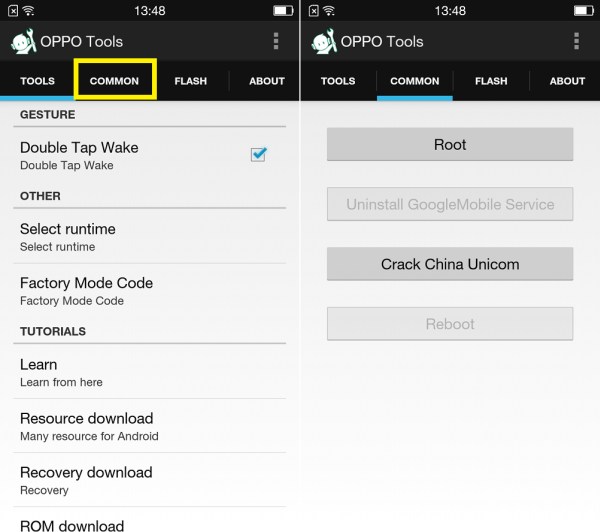# begin build properties
# autogenerated by buildinfo.sh
ro.build.id=KTU84P
ro.build.display.id=N958St_29_CNCommon_V1.31
ro.build.internal.id=N958St_Z0_CN_JSXPH1ID00H131
ro.build.inner.version=N958St_Z0_CN_JSXPH1ID00H131
ro.build.version.incremental=eng.ztemt.20150105.104856
ro.build.version.sdk=19
ro.build.version.codename=REL
ro.build.version.release=4.4.4
ro.build.date=2015? 01? 05? ??? 10:50:50 CST
ro.build.date.utc=1420426250
ro.build.type=user
ro.build.user=ztemt
ro.build.host=swlab-1t189
ro.build.tags=release-keys
ro.product.model=N958St
ro.product.brand=ZTE
ro.product.name=N958St
ro.product.device=N958St
ro.product.board=msm8916
ro.product.cpu.abi=armeabi-v7a
ro.product.cpu.abi2=armeabi
ro.product.manufacturer=ZTE
ro.product.locale.language=zh
ro.product.locale.region=CN
ro.wifi.channels=
ro.board.platform=msm8916
# ro.build.product is obsolete; use ro.product.device
ro.build.product=N958St
# Do not try to parse ro.build.description or .fingerprint
ro.build.description=N958St-user 4.4.4 KTU84P eng.ztemt.20150105.104856 release-keys
ro.build.fingerprint=ZTE/N958St/N958St:4.4.4/KTU84P/eng.ztemt.20150105.104856:user/release-keys
ro.build.characteristics=default
# end build properties
#
# from device/zte/N958St/system.prop
#
#
# system.prop for msm8916
#
#rild.libpath=/system/lib/libreference-ril.so
rild.libpath=/system/vendor/lib/libril-qc-qmi-1.so
rild.libargs=-d /dev/smd0
persist.rild.nitz_plmn=
persist.rild.nitz_long_ons_0=
persist.rild.nitz_long_ons_1=
persist.rild.nitz_long_ons_2=
persist.rild.nitz_long_ons_3=
persist.rild.nitz_short_ons_0=
persist.rild.nitz_short_ons_1=
persist.rild.nitz_short_ons_2=
persist.rild.nitz_short_ons_3=
ril.subscription.types=NV,RUIM
DEVICE_PROVISIONED=1
# Start in cdma mode
ro.telephony.default_network=5
ro.telephony.default_cdma_sub=0
debug.sf.hw=1
debug.egl.hw=1
debug.composition.type=c2d
persist.hwc.mdpcomp.enable=true
debug.mdpcomp.logs=0
dalvik.vm.heapsize=36m
dev.pm.dyn_samplingrate=1
persist.demo.hdmirotationlock=false
#ro.hdmi.enable=true
#tunnel.decode=true
#tunnel.audiovideo.decode=true
#lpa.decode=false
#lpa.use-stagefright=true
#persist.speaker.prot.enable=false
#
# system props for the cne module
#
persist.cne.feature=4
#
# system props for the dpm module
#
persist.dpm.feature=0
#system props for the MM modules
media.stagefright.enable-player=true
media.stagefright.enable-http=true
media.stagefright.enable-aac=true
media.stagefright.enable-qcp=true
media.stagefright.enable-fma2dp=true
media.stagefright.enable-scan=true
mmp.enable.3g2=true
mm.enable.smoothstreaming=true
mm.disable.sec_smoothstreaming=true
media.aac_51_output_enabled=true
#codecs:(PARSER_)AAC AC3 AMR_NB AMR_WB ASF AVI DTS 3GP 3G2 MKV MP2PS MP2TS MP3 OGG QCP WAV FLAC DIVX DIVXHD
mm.enable.qcom_parser=3407743
#
# system props for the data modules
#
ro.use_data_netmgrd=true
persist.data.netmgrd.qos.enable=true
#system props for time-services
persist.timed.enable=true
#
# system prop for opengles version
#
# 196608 is decimal for 0×30000 to report version 3
ro.opengles.version=196608
# System property for cabl
ro.qualcomm.cabl=0
#
# System props for telephony
# System prop to turn on CdmaLTEPhone always
telephony.lteOnCdmaDevice=1
persist.omh.enabled=false
#
# System props for bluetooh
# System prop to turn on hfp client
bluetooth.hfp.client=1
#Simulate sdcard on /data/media
#
persist.fuse_sdcard=false
#
#snapdragon value add features
#
ro.qc.sdk.audio.ssr=false
##fluencetype can be “fluence” or “fluencepro” or “none”
ro.qc.sdk.audio.fluencetype=fluence
persist.audio.fluence.voicecall=true
persist.audio.fluence.voicerec=false
persist.audio.fluence.speaker=true
#Set for msm8916
tunnel.audio.encode = false
#Buffer size in kbytes for compress offload playback
audio.offload.buffer.size.kb=32
persist.factory.mic_number=13
#Enable offload audio video playback by default
av.offload.enable=false
#enable voice path for PCM VoIP by default
use.voice.path.for.pcm.voip=true
#
#System property for FM transmitter
#
ro.fm.transmitter=false
#enable dsp gapless mode by default
audio.offload.gapless.enabled=true
#Audio voice concurrency related flags
voice.playback.conc.disabled=true
voice.record.conc.disabled=true
voice.voip.conc.disabled=true
#Set composition for USB
persist.sys.usb.config=diag,mass_storage,adb
#Set read only default composition for USB
ro.sys.usb.default.config=diag,serial_smd,rmnet_bam,adb
# set max background services
ro.config.max_starting_bg=8
#property to enable user to access Google WFD settings
persist.debug.wfd.enable=1
#propery to enable VDS WFD solution
persist.hwc.enable_vds=1
#propery to enable VDS WFD solution
#property to set wfd wifi direct wps setup defalut type is keypad(0) / pbc(1)
persist.sys.wfd.wpssetup.type=1
#property to set wfd output resolution is 1080P(0) / 720P(1) / 960*540(2) / 800*480(3)
persist.sys.wfd.zte_resolution=2
#property to show wfd sink false(0) / true(1)
persist.sys.wfd.zsink_support=1
#property this is device support wfd 1080p output support(true) not support(false)
persist.sys.wfd.1080p_support=false
ro.min_freq=800000
#PPPOE config enable
ro.config.pppoe_enable=1
persist.radio.multisim.config=dsds
# Added by Song LinHua 2014.08.28 begin
# 1 : restart system
# 3 : restart the related subsystem only
persist.sys.ssr.restart_level=3
# 0: restart the system normally
# 1: restart the system to download mode for dump
persist.sys.ap.restart_level=0
# 1: restart the modem subsystem normally
# 3: restart the system to download mode for dump
gsm.modem.restart_level=3
# Added by Song LinHua 2014.08.28 end
#ril reset modem add by zhanghao
gsm.modem.restart=0
#/* ZTEMT START enable tintless*/
persist.camera.tintless =enable
#/* ZTEMT END */
#add by wifi and bt name
persist.sys.wifi.softapname=ZTE V5 Max
persist.sys.wifi.p2pname=ZTE V5 Max
persist.sys.bluetooth.name=ZTE V5 Max
#device name
ro.config.devicename=ZTE V5 Max
#For SmartFace Window
persist.sys.smartface.type=310
#add property for srlte
persist.radio.sglte.eons_domain=ps
#
# ADDITIONAL_BUILD_PROPERTIES
#
persist.radio.multisim.config=dsds
dalvik.vm.heapgrowthlimit=128m
keyguard.no_require_sim=true
ro.com.android.dataroaming=false
ro.com.android.dateformat=MM-dd-yyyy
ro.config.ringtone=nubia_mile.ogg
ro.config.notification_sound=Jingle.ogg
ro.config.message_sound=magic_bell.ogg
ro.config.alarm_alert=peaceful_wave.ogg
ro.carrier=unknown
ro.vendor.extension_library=/vendor/lib/libqc-opt.so
persist.radio.apm_sim_not_pwdn=1
dalvik.vm.heapstartsize=8m
dalvik.vm.heapsize=256m
dalvik.vm.heaptargetutilization=0.75
dalvik.vm.heapminfree=2m
dalvik.vm.heapmaxfree=8m
persist.sys.logkit.ctrlcode=1
sys.nubia_safe_preset=1
ro.build.rom.internal.id=V2.6.2.1
ro.build.nubia.rom.code=V2.0
ro.build.nubia.rom.name=nubiaUI
ro.build.rom.id=V2.6.0
ro.nubia.haptics.default=30,22,30,22,22,30,38,22,30,22,50,40
persist.factory.receiver_volume=10
persist.factory.loopback_volume=12
ro.setupwizard.mode=OPTIONAL
ro.com.google.gmsversion=4.4.4_r5
ro.com.google.clientidbase=android-zte
ro.com.google.clientidbase.ms=android-zte
ro.com.google.clientidbase.am=android-zte
ro.com.google.clientidbase.gmm=android-zte
ro.com.google.clientidbase.yt=android-zte
ro.ireader.channel=109188
ro.nubia_default_inputmethod=com.baidu.input/.ImeService
persist.sys.power.sound=1
audio.effect.name=srs
audio.offload.disable=1
persist.factory.otg=false
ro.adb.secure=1
persist.factory.nfc=false
persist.sys.image.enhance=n
persist.sys.image.colortmp=n
persist.sys.singlehand=1
ro.build.audio.internal.id=V1.0.13
persist.sys.dalvik.vm.lib=libdvm.so
net.bt.name=Android
dalvik.vm.stack-trace-file=/data/anr/traces.txt
persist.gps.qc_nlp_in_use=1
persist.loc.nlp_name=com.qualcomm.services.location
ro.gps.agps_provider=1
ro.pip.gated=0
persist.radio.calls.on.ims=0
persist.radio.jbims=0
persist.radio.csvt.enabled=false
persist.radio.custom_ecc=1
persist.radio.rat_on=combine
persist.radio.mt_sms_ack=20
#
# Properties to overwrite (Default)
#
# disable “keep SIM alive” in LPM feature
persist.radio.apm_sim_not_pwdn=1
# enable restoring mode_pref when manual select network with rat
persist.radio.restore_mode_pref=1
persist.env.c.phone.matchnum=11