If you’re looking for a very simple and quick way to root your Samsung Galaxy Note N7000, you can do it now thanks to alephzain over at XDA. Here are the steps on how to do it.
Here How to Root Samsung Galaxy Note N7000 Using Framaroot
- From your Samsung Galaxy Note N7000 Go to settings > applications > development > and make sure USB debugging is enabled.
- Download and Install Framaroot.apk
- Open Framaroot and choose either Superuser or SuperSU (Which one you’re most comfortable with as both work) and then try to root with Aragron exploit.
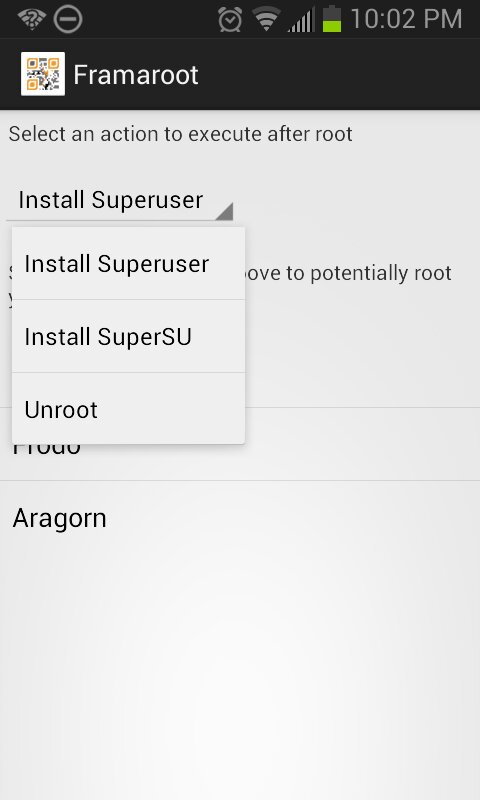
- Reboot your device either by pressing a holding down power button and choose “restart”.
- Once you are back on your home screen open “Root Checker” and run the application. This will let you know if you have root access or not. Done!
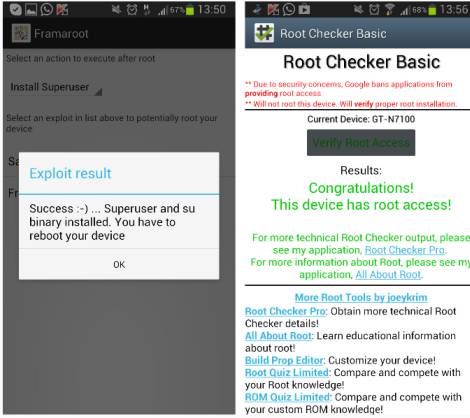
Source:XDA-Developers









